Search
Latest topics
START GUIDE - Regnum Online
Page 1 of 1
 START GUIDE - Regnum Online
START GUIDE - Regnum Online
Summary :
Chapter 1: Positioning By Coordinates
Chapter 2: Command’s of The Chat Window
Chapter 3: some other useful commands
Chapter 4: Raising Your Ability levels
Chapter 5: Discipline levels (from Tyr)
Chapter 1: Positioning by coordinates
The world of Regnum Online is a big place, especially if it’s your first time in the game. To learn to position yourself by coordinates, will be very useful. Not only for yourself, but also if you are going to play with friends. So you can contact your friends and tell them exactly where you are. To check where your position is, you can Press Alt + i .
Explanation :
At the upper right corner , a small box will appear with some useful information. Your fps (frame per second), your internet download/upload and most important, your Pos (Position). In the part of the pos, you can find 3 numbers, separated by a comma. The first number is the x-axis , the second number is the height and the third number is the Y-axis. Like some other games that uses this kind of technique : you just need the x- and y-axis. For example [ 508.02, 127.15, 5699.46 ]. At the moment I am at the position of [ 508 5699 ]. This way, you can easily send it to your friends ingame.
UPDATE : you don't have to do alt+i all the time, you can also place ure mousepointer over the compass , to check your x- and y-axis
Chapter 2: Commands of the Chat window
The chat window has a few commands that can be entered during gameplay. Or you fight in groups or you train solo and still chat with (specific) friends in the game.
Private chat : to start chatting with someone specific, you can use the private chat. The following command : /chat Name_of_person will allow you to chat with that specific person in private. It’s capital sensitive, so watch what you are typing ! Also the user you want to speak to (if its your friend), he/she needs to be in the same Kingdom as the one you belong to.
In order to close the private chat window, the command /leave will do the trick.
Parties : In order to make a party you can use the command : /party Name_of_person (person you want to join your party) Note :This can also be achieved by using your ingame Party icon. (click on the person who you want to invite and click on the button ‘invite’) You can invite up to 8 players in a party/group.
To see how many people are online, you can enter the /users command .
To reassign points to disciplines and powers, use the command : /reset_powers. Also don’t forget, you need to be at your corresponding trainer to reassign your points. (mage, warrior, ranger)
Chapter 3: some other useful commands
Useful Keyboard controls :
B = displays Power book window
C = displays character window
E = toggle walk/run
H = displays Help : how to play tips (though, i think it's still not translated into english)
I = displays inventory
L = removes/enables the event-window
N = displays action window
O = shows options
P = displays community window (party/clan)
Q = toggle Auto walk on/off
T = display chat window on/off
U = displays quest window
Chapter 4: Raising Your Ability levels
The best thing you should do first, is to improve your abilities and combat level with npc’s (non player characters) that are walking around the world of Regnum. (e.g. Kill young wolves, kill monsters that are normal, easy or below )
The next step is to go to your trainer that corresponds with your speciality (mage, warrior, ranger) Talk with your trainer and click on “Training” . You will see a window popping up : "Disciplines and Powers" . Below there is a division called “Disciplines” . Each discipline has different abilities that you can use when you get stronger. In each discipline you have, you will notice that there are boxes, Those are your “powers” . The stronger you get, the more powers you can have, that you can use while fighting. To increase the level of a discipline, you will have to select the discipline and click on assign. (the points that are needed are displayed behind the name of the discipline) Make sure you have sufficient Points to increase the selected discipline. (In order to get more points, you will need to get higher combat levels.)
The level of a power can also be increased. This will make the Power more stronger. Depending on the selected power, the damage can be increased or the duration of effects could be increased. To increase your power: Click on the desired power to increase the power’s level NOTE: Do NOT click on the (+), click on the icon-power. If by accident clicked on the (+), remember that you can reset your powers (/reset_powers)
It’s always a good idea to ask the more experienced players for advice. Ingame or on the forums.
Chapter 5: Discipline levels
Discipline levels work like this:
(Your Current Level + 1) / 2 = Max Discipline Level
Level...|...Max Discipline
1.......=.......1
3.......=.......2
5.......=.......3
7.......=.......4
9.......=.......5
11......=.......6
13......=.......7
15......=.......8
17......=.......9
19......=.......10
21......=.......11
23......=.......12
25......=.......13
27......=.......14
29......=.......15
31......=.......16
33......=.......17
35......=.......18
37......=.......19
The Power/Spell Level works like this:
Discipline Levels 1-10 = Power Level 2
Discipline Levels 11-14 = Power Level 3
Discipline Levels 15-18 = Power Level 4
Discipline Level 19 = Power Level 5
Chapter 1: Positioning By Coordinates
Chapter 2: Command’s of The Chat Window
Chapter 3: some other useful commands
Chapter 4: Raising Your Ability levels
Chapter 5: Discipline levels (from Tyr)
Chapter 1: Positioning by coordinates
The world of Regnum Online is a big place, especially if it’s your first time in the game. To learn to position yourself by coordinates, will be very useful. Not only for yourself, but also if you are going to play with friends. So you can contact your friends and tell them exactly where you are. To check where your position is, you can Press Alt + i .
Explanation :
At the upper right corner , a small box will appear with some useful information. Your fps (frame per second), your internet download/upload and most important, your Pos (Position). In the part of the pos, you can find 3 numbers, separated by a comma. The first number is the x-axis , the second number is the height and the third number is the Y-axis. Like some other games that uses this kind of technique : you just need the x- and y-axis. For example [ 508.02, 127.15, 5699.46 ]. At the moment I am at the position of [ 508 5699 ]. This way, you can easily send it to your friends ingame.
UPDATE : you don't have to do alt+i all the time, you can also place ure mousepointer over the compass , to check your x- and y-axis
Chapter 2: Commands of the Chat window
The chat window has a few commands that can be entered during gameplay. Or you fight in groups or you train solo and still chat with (specific) friends in the game.
Private chat : to start chatting with someone specific, you can use the private chat. The following command : /chat Name_of_person will allow you to chat with that specific person in private. It’s capital sensitive, so watch what you are typing ! Also the user you want to speak to (if its your friend), he/she needs to be in the same Kingdom as the one you belong to.
In order to close the private chat window, the command /leave will do the trick.
Parties : In order to make a party you can use the command : /party Name_of_person (person you want to join your party) Note :This can also be achieved by using your ingame Party icon. (click on the person who you want to invite and click on the button ‘invite’) You can invite up to 8 players in a party/group.
To see how many people are online, you can enter the /users command .
To reassign points to disciplines and powers, use the command : /reset_powers. Also don’t forget, you need to be at your corresponding trainer to reassign your points. (mage, warrior, ranger)
Chapter 3: some other useful commands
Useful Keyboard controls :
B = displays Power book window
C = displays character window
E = toggle walk/run
H = displays Help : how to play tips (though, i think it's still not translated into english)
I = displays inventory
L = removes/enables the event-window
N = displays action window
O = shows options
P = displays community window (party/clan)
Q = toggle Auto walk on/off
T = display chat window on/off
U = displays quest window
Chapter 4: Raising Your Ability levels
The best thing you should do first, is to improve your abilities and combat level with npc’s (non player characters) that are walking around the world of Regnum. (e.g. Kill young wolves, kill monsters that are normal, easy or below )
The next step is to go to your trainer that corresponds with your speciality (mage, warrior, ranger) Talk with your trainer and click on “Training” . You will see a window popping up : "Disciplines and Powers" . Below there is a division called “Disciplines” . Each discipline has different abilities that you can use when you get stronger. In each discipline you have, you will notice that there are boxes, Those are your “powers” . The stronger you get, the more powers you can have, that you can use while fighting. To increase the level of a discipline, you will have to select the discipline and click on assign. (the points that are needed are displayed behind the name of the discipline) Make sure you have sufficient Points to increase the selected discipline. (In order to get more points, you will need to get higher combat levels.)
The level of a power can also be increased. This will make the Power more stronger. Depending on the selected power, the damage can be increased or the duration of effects could be increased. To increase your power: Click on the desired power to increase the power’s level NOTE: Do NOT click on the (+), click on the icon-power. If by accident clicked on the (+), remember that you can reset your powers (/reset_powers)
It’s always a good idea to ask the more experienced players for advice. Ingame or on the forums.
Chapter 5: Discipline levels
Discipline levels work like this:
(Your Current Level + 1) / 2 = Max Discipline Level
Level...|...Max Discipline
1.......=.......1
3.......=.......2
5.......=.......3
7.......=.......4
9.......=.......5
11......=.......6
13......=.......7
15......=.......8
17......=.......9
19......=.......10
21......=.......11
23......=.......12
25......=.......13
27......=.......14
29......=.......15
31......=.......16
33......=.......17
35......=.......18
37......=.......19
The Power/Spell Level works like this:
Discipline Levels 1-10 = Power Level 2
Discipline Levels 11-14 = Power Level 3
Discipline Levels 15-18 = Power Level 4
Discipline Level 19 = Power Level 5
 USER INTERFACE
USER INTERFACE
User interface
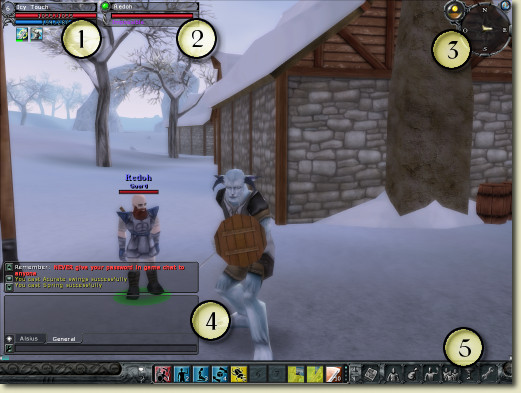
We will split the main window in five main zones.
Status window. Shows info about our character, including the name, health and mana points. Also, all the active powers are displayed immediately below this window.
Target window. Shows info about the selected target, including its name, health points, stance and difficulty level.
Compass. Shows our direction, coordinates and allows us to select the map.
Chat and game messages window. Shows the combat log and the chat channels.
Quickbar. For quick access to powers, actions and items.
Status window
Shows info about our character, including the name, health points, mana points and active powers.

Level: Our current character level (currently 6).
Character name: The name you choose for your character (Icy Touch).
Health points (red): Shows the remaining HP. It is read as current points/total points. You can choose whether to see or not the points numerically or just use the graphic bar (Go to options, user interface and select "Show health and mana values").
Mana points (blue): Shows the remaining MP. It is read as current points/total points. You can choose whether to see or not the points numerically or just use the graphic bar (Go to options, user interface and select "Show health and mana values").
Active powers: Shown below the window, only while they are in effect. This are powers that are affecting positively or adversely your character. The remaining time is shown as a little green progress bar.
Compass
Displays info about our direction, time of the day and world map access; we can also check our coordinates and the name of the zone in which we are.

Time of day indicator.
Map: Shows the world map window.
Compass: Points in the direction our character is heading, if you hover the mouse over it, it will show the current coordinates and the name of the zone.
Map [M]
We can get a global view of our position with different zoom levels.
Arrow: Our position in the world.
Center: To quickly relocate the map with our position in the center.
Zoom out: Displays a broader view of the world, loosing detail.
Zoom in: Displays an smaller view of the world, increasing the detail level.
Chat and game messages window [T] [L]
Shows the combat log and the chat channels.

Combat log window [L]: This window displays all kind of battle related info (inflicted damage, received damage, gold earned, experience earned, enemy tracks if you're a hunter, etc.)
Chat window [T]: Send and receive messages to and from other players, you can have several open channels and each new channel will have its own tab. We will always have the realm and general tabs; the realm channel can be read by everyone, the general channel can be read by everyone in a given range. The other channels are for Party, clan and private chats. Remember that what you write in a channel is only visible in that channel (with the exception of the realm channel that can appear in the general channel as well). You can check the command list in the Chat commands section.
Diamond icon: Open/close the combat log window.
Tool icon. Currently disabled.
Quickbar

The quickbar is one of the most important components of the user interface, from it we have access to all the other windows.
Balloon icon: Opens/closes the chat window.
Question mark: Opens the help menu (info about how to play).
Progress bar: Displays our current level progress, when the bar is filled our character advances to the next level. Hovering the mouse pointer over the bar shows the actual/required experience to advance to the next level.
Quick powers access: Use your powers with one click or with direct access using the assigned key. [1..0].
Up/down arrows: Changes the power bars, you have four of them to arrange the powers to your liking. [F1..F4]. The current bar is the one with a little green blue light to the right of the right most slot.
The icons at the right of the quick access bar are detailed next.
Spellbook [B]
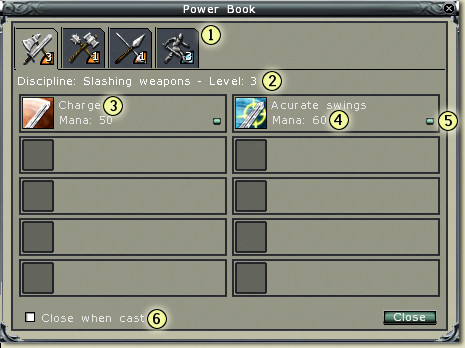
The spellbook is used both to see the current list of powers -organised by discipline- as well as to use them in combat.
You can see the complete list of powers going to the section: Oracle > Skills
Discipline: Powers are grouped into disciplines which can be selected by clicking on the corresponding icon.
Discipline level: The current discipline level, it can be raised going with your trainer. The higher the discipline level, the more powers you can have. The max level for a discipline is 19.
Power name: You guess it .
.
Mana cost: How much mana will be used when the power is fully activated.
Power level: The current power level, just as with disciplines, powers can be raised going with your trainer. The max level for a power is 5. You can try power and discipline combos going to the Oracle > Trainer section.
Close when cast: Closes this window as soon as the power is casted.
Note: To use a power you can click it from the spellbook or you can drag it into the quickbar and activate it from there.
Character window [C]
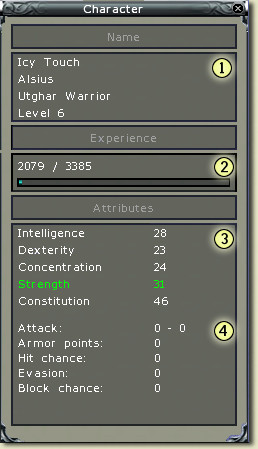
This window gives detailed information about our character.
Personal info: Name, realm, race, class and current level.
Experience: Current and needed experience to reach the next level.
Attributes: Intelligence, Dexterity, Concentration, Strength and Constitution. You can read a detailed description about each one in the Guide: Character creation.
The remaining info is currently disabled and always shown in 0.
Note: If a given attribute is shown in green it has been raised by an amulet or some other power, and the effect is temporal. On the other hand, if it is red, it has been lowered because a negative power or as consequence of necrostacy. You can see more about necrostacy in the FAQ.
Inventory [I]
From here we can see, use, equip or sell items. For the sake of clarity, we will split the window into Equipment and Inventory.
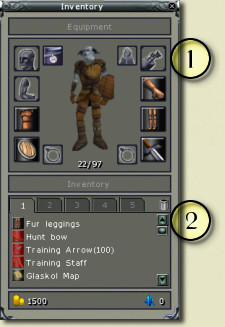
1. Equipment

Head: To equip helmets (archers and warriors) or hats (mages).
Charms: To equip items that raises some of our attributes, you can get them from quests or by killing some of the champion monsters.
Cloak: Currently disabled.
Quiver: To equip arrows (only archers).
Arm: To equip Shoulders (only archers and warriors).
Hand: To equip gauntlets (only archers and warriors).
Chest: To equip a Harness (archers and warriors) and tunics (mages).
Legs: To equip Leggings (archers and warriors).
Shield: To equip a shield (knight). This place is also used by two-handed weapons like bows and staffs
Rings: Up to two equipable rings.
Load capacity (current/total), if you reach the max load you won't be able to walk.
Weapon: To equip Slashing, blunt and piercing weapons (warriors), Bows (archers) and Staffs (mages).
2. Inventory
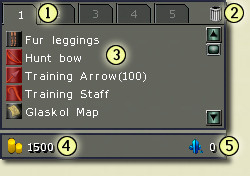
Tabs: Useful to organise your items as you like.
Trashcan: Drop here your items and they'll be destroyed (only useful when you reach the max load capacity).
Items: Descriptions about the items we're carrying, if it is in red, you can't equip it.
Gold: How many gold you have.
Ximerin: How many ximerin you have. Ximerin is the currency used to buy premium items (horses, modifiers, etc.), to buy ximerin you have to go to the official Regnum site (www.regnumonline.com.ar).
Actions window [N]

Through the action windows we can perform several animations (greet, kneel, etc. -also called emotes-), and actions like recruiting clan members, invite people to a group, report bugs, etc. All the actions are equipable in the quickbar.
Action icon: Name of the action. To activate it you can double click it, or drag it into the quickbar, using it just like a power or item.
Community window [P]
This window includes the Clan, Friends and Party windows.

Group tab: Current members of this group (max , it lists the names, level, HP and mana point of each member.
, it lists the names, level, HP and mana point of each member.
Clan tab: Current clan members and their ranks. If you're the clan founder you have also an Administration window.
Quests window [U]
Lists the current assigned quests, you can see its name and objectives, you can also re-read the instructions gave by the citizen from which we got the quest.
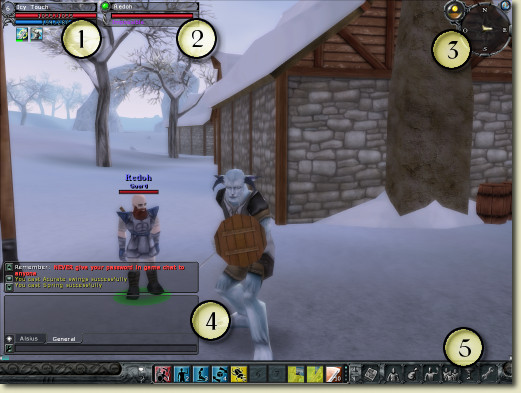
We will split the main window in five main zones.
Status window. Shows info about our character, including the name, health and mana points. Also, all the active powers are displayed immediately below this window.
Target window. Shows info about the selected target, including its name, health points, stance and difficulty level.
Compass. Shows our direction, coordinates and allows us to select the map.
Chat and game messages window. Shows the combat log and the chat channels.
Quickbar. For quick access to powers, actions and items.
Status window
Shows info about our character, including the name, health points, mana points and active powers.

Level: Our current character level (currently 6).
Character name: The name you choose for your character (Icy Touch).
Health points (red): Shows the remaining HP. It is read as current points/total points. You can choose whether to see or not the points numerically or just use the graphic bar (Go to options, user interface and select "Show health and mana values").
Mana points (blue): Shows the remaining MP. It is read as current points/total points. You can choose whether to see or not the points numerically or just use the graphic bar (Go to options, user interface and select "Show health and mana values").
Active powers: Shown below the window, only while they are in effect. This are powers that are affecting positively or adversely your character. The remaining time is shown as a little green progress bar.
Compass
Displays info about our direction, time of the day and world map access; we can also check our coordinates and the name of the zone in which we are.

Time of day indicator.
Map: Shows the world map window.
Compass: Points in the direction our character is heading, if you hover the mouse over it, it will show the current coordinates and the name of the zone.
Map [M]
We can get a global view of our position with different zoom levels.
Arrow: Our position in the world.
Center: To quickly relocate the map with our position in the center.
Zoom out: Displays a broader view of the world, loosing detail.
Zoom in: Displays an smaller view of the world, increasing the detail level.
Chat and game messages window [T] [L]
Shows the combat log and the chat channels.

Combat log window [L]: This window displays all kind of battle related info (inflicted damage, received damage, gold earned, experience earned, enemy tracks if you're a hunter, etc.)
Chat window [T]: Send and receive messages to and from other players, you can have several open channels and each new channel will have its own tab. We will always have the realm and general tabs; the realm channel can be read by everyone, the general channel can be read by everyone in a given range. The other channels are for Party, clan and private chats. Remember that what you write in a channel is only visible in that channel (with the exception of the realm channel that can appear in the general channel as well). You can check the command list in the Chat commands section.
Diamond icon: Open/close the combat log window.
Tool icon. Currently disabled.
Quickbar

The quickbar is one of the most important components of the user interface, from it we have access to all the other windows.
Balloon icon: Opens/closes the chat window.
Question mark: Opens the help menu (info about how to play).
Progress bar: Displays our current level progress, when the bar is filled our character advances to the next level. Hovering the mouse pointer over the bar shows the actual/required experience to advance to the next level.
Quick powers access: Use your powers with one click or with direct access using the assigned key. [1..0].
Up/down arrows: Changes the power bars, you have four of them to arrange the powers to your liking. [F1..F4]. The current bar is the one with a little green blue light to the right of the right most slot.
The icons at the right of the quick access bar are detailed next.
Spellbook [B]
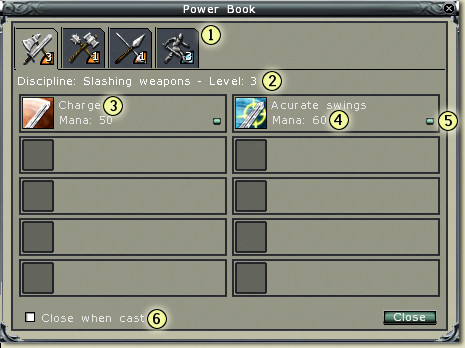
The spellbook is used both to see the current list of powers -organised by discipline- as well as to use them in combat.
You can see the complete list of powers going to the section: Oracle > Skills
Discipline: Powers are grouped into disciplines which can be selected by clicking on the corresponding icon.
Discipline level: The current discipline level, it can be raised going with your trainer. The higher the discipline level, the more powers you can have. The max level for a discipline is 19.
Power name: You guess it
Mana cost: How much mana will be used when the power is fully activated.
Power level: The current power level, just as with disciplines, powers can be raised going with your trainer. The max level for a power is 5. You can try power and discipline combos going to the Oracle > Trainer section.
Close when cast: Closes this window as soon as the power is casted.
Note: To use a power you can click it from the spellbook or you can drag it into the quickbar and activate it from there.
Character window [C]
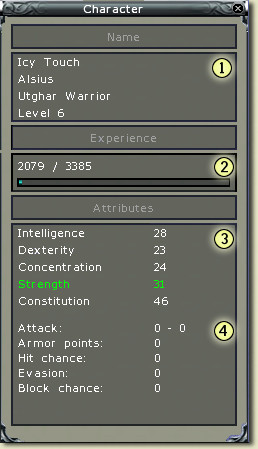
This window gives detailed information about our character.
Personal info: Name, realm, race, class and current level.
Experience: Current and needed experience to reach the next level.
Attributes: Intelligence, Dexterity, Concentration, Strength and Constitution. You can read a detailed description about each one in the Guide: Character creation.
The remaining info is currently disabled and always shown in 0.
Note: If a given attribute is shown in green it has been raised by an amulet or some other power, and the effect is temporal. On the other hand, if it is red, it has been lowered because a negative power or as consequence of necrostacy. You can see more about necrostacy in the FAQ.
Inventory [I]
From here we can see, use, equip or sell items. For the sake of clarity, we will split the window into Equipment and Inventory.
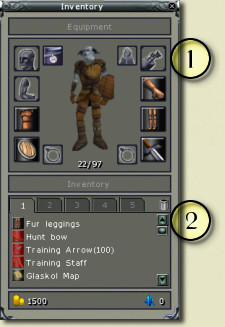
1. Equipment

Head: To equip helmets (archers and warriors) or hats (mages).
Charms: To equip items that raises some of our attributes, you can get them from quests or by killing some of the champion monsters.
Cloak: Currently disabled.
Quiver: To equip arrows (only archers).
Arm: To equip Shoulders (only archers and warriors).
Hand: To equip gauntlets (only archers and warriors).
Chest: To equip a Harness (archers and warriors) and tunics (mages).
Legs: To equip Leggings (archers and warriors).
Shield: To equip a shield (knight). This place is also used by two-handed weapons like bows and staffs
Rings: Up to two equipable rings.
Load capacity (current/total), if you reach the max load you won't be able to walk.
Weapon: To equip Slashing, blunt and piercing weapons (warriors), Bows (archers) and Staffs (mages).
2. Inventory
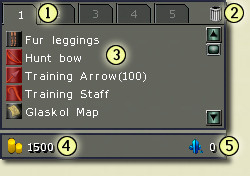
Tabs: Useful to organise your items as you like.
Trashcan: Drop here your items and they'll be destroyed (only useful when you reach the max load capacity).
Items: Descriptions about the items we're carrying, if it is in red, you can't equip it.
Gold: How many gold you have.
Ximerin: How many ximerin you have. Ximerin is the currency used to buy premium items (horses, modifiers, etc.), to buy ximerin you have to go to the official Regnum site (www.regnumonline.com.ar).
Actions window [N]

Through the action windows we can perform several animations (greet, kneel, etc. -also called emotes-), and actions like recruiting clan members, invite people to a group, report bugs, etc. All the actions are equipable in the quickbar.
Action icon: Name of the action. To activate it you can double click it, or drag it into the quickbar, using it just like a power or item.
Community window [P]
This window includes the Clan, Friends and Party windows.

Group tab: Current members of this group (max
Clan tab: Current clan members and their ranks. If you're the clan founder you have also an Administration window.
Quests window [U]
Lists the current assigned quests, you can see its name and objectives, you can also re-read the instructions gave by the citizen from which we got the quest.
 Similar topics
Similar topics» world Maps!
» Where to go for Honey - Guide for New Starters.
» Regnum comics
» regnum anniversary
» warlock guide please post one..
» Where to go for Honey - Guide for New Starters.
» Regnum comics
» regnum anniversary
» warlock guide please post one..
Page 1 of 1
Permissions in this forum:
You cannot reply to topics in this forum|
|
|






» grind/vesper hunt movie
» Some misc screens I've taken in wz/realm
» Characters on Horus
» NAME, CLASS, TIME.... AND HOW MANY CHAR U HAVE?
» Where to go for Honey - Guide for New Starters.
» The conjurer
» A solo hunt - part 1 of 3
» major loss of knight's